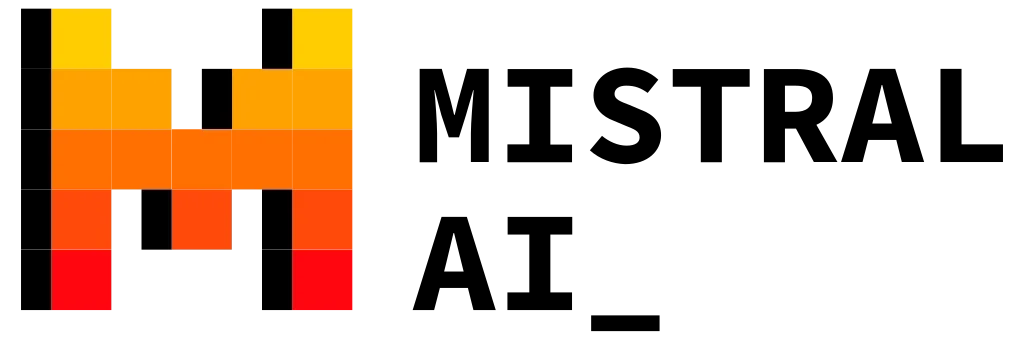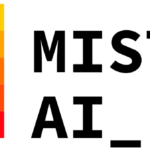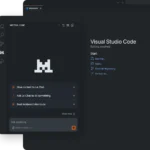Ready for lightning-fast AI that you control entirely on your own computer? Mistral (especially the cutting-edge Mistral Small 3 model) pairs perfectly with Ollama, an open-source platform that makes running large language models (LLMs) simple, private, and offline. Below, you’ll find easy instructions on how to download Ollama and use it with Mistral, plus all the info you need to see why this partnership is so exciting.
How to Download and Use Ollama
Before we talk about Mistral’s magic, let’s get you set up with Ollama. In just a few steps, you’ll be running local AI from your own hardware, no cloud needed.
1. Install Ollama on Your System
macOS
-
-
Download Ollama for Mac
- Unzip it and run the installer in your Terminal (it usually comes with a
.shscript). - That’s it! You can now open a Terminal and type
ollama --versionto confirm the installation.
-
- Linux
- Open a terminal window.
- Run the command:
curl -fsSL https://ollama.com/install.sh | sh - Once installed, verify by typing:
ollama --versionYou should see the current version of Ollama.
- Windows
-
Download Ollama for Windows
- Double-click the
.exefile and follow the prompts. - Confirm your installation by opening Command Prompt or PowerShell and typing
ollama --version.
-
2. Pull an AI Model from Ollama’s Library
Ollama hosts over 150 models, including small coding models, advanced chat models, and specialized domain models.
-
- Open your terminal or command prompt.
- Type:
ollama run mistral-samallThis example downloads the Mistral Small model. For another model, just replace
mistral-smallwith its respective command. To know which is the command you need, Click here
3. Run a Model Locally
Once you’ve downloaded a model, starting it with the same command as before:
ollama run mistralYou’ll see a prompt where you can start chatting with the AI, asking questions, or providing tasks. Ollama handles all the behind-the-scenes magic so you can focus on exploring AI capabilities.
4. Customizing with a Modelfile (Optional)
For power users, Ollama supports Modelfile, where you can tweak:
- Temperature (how creative or consistent responses are)
- System Prompts (the AI’s “personality” or role)
- Context Windows (how much the AI remembers in a single conversation)
Check Ollama’s documentation for advanced usage.
Why Mistral + Ollama = Local AI Made Easy
Now that you know how to set up Ollama, let’s see why pairing it with Mistral is such a smart move.
1. Mistral: Unbeatable Performance for Its Size
Mistral (notably the 24B-parameter Mistral Small 3):
- Matches or Surpasses Larger LLMs: Competes with models up to 70B parameters, but requires less hardware.
- Apache 2.0: Fully open-source. Modify, re-deploy, or commercialize without hidden restrictions.
- Rapid and Efficient: Gets you 80%+ in key language benchmarks at a fraction of typical model size.
2. Ollama: Run Models Locally, Securely, and Offline
When you add Ollama to the mix:
- Keeps Data Private: All runs happen on your machine—no cloud, no data leaks.
- Works on All Major OS: macOS, Windows, and Linux are all supported.
- Hassle-Free Model Management: Use
ollama pull <model_name>andollama run <model_name>to manage an entire library.
3. No Vendor Lock-In
Both Mistral and Ollama are open-source, which means:
- Community Support: Tons of user-made tweaks and expansions.
- Flexible Licensing: Deploy in commercial or private settings without paying recurring fees.
Real-World Scenarios for Mistral + Ollama
- Company Intranets & Data Security
- Keep all conversations and data in-house for compliance with strict privacy policies.
- Perfect for finance, healthcare, and other regulated industries.
- Local Development & Prototyping
- Build advanced AI features offline, test them, and only go live when you’re ready.
- Great for remote sites or smaller teams with limited cloud access.
- Coding Helpers & Debuggers
- Mistral excels at code tasks, while Ollama’s local hosting ensures your proprietary code stays in-house.
- Ideal for a quick AI “pair programmer” on your personal machine.
- Customized Chatbot Deployment
- Rapidly fine-tune Mistral with specialized domain data, then serve it up locally via Ollama’s easy commands.
- Provide real-time answers to employees or customers without external data passing.
Performance Highlights
Mistral stands out in speed tests, often generating 150 tokens/second. Combined with Ollama’s GPU acceleration (NVIDIA, AMD, or CPU fallback):
- Low Latency: Near-instant first-token response.
- Cost Savings: No need for expensive cloud GPU time.
- Scalable: Serve multiple users locally or on an internal server without hitting third-party rate limits.
Best Practices
- Quantize for Less RAM Usage
- If you’re on an older GPU or limited memory, consider 4-bit or 8-bit quantized Mistral.
- This shrinks the model while keeping performance decent.
- Leverage System Prompts
- Create a custom “role” for the model with Ollama’s Modelfile. This helps shape the AI’s behavior for domain-specific tasks.
- Monitor Resource Use
- Tools like
nvidia-smi(on Linux/macOS) orTask Manager(Windows) help you see if you’re maxing out GPU/CPU.
- Tools like
- Join Community Channels
- Both Mistral and Ollama have active GitHub repositories and Discord/Forums. Great places for troubleshooting or tips.
FAQs
1. Do I need a high-end GPU for Mistral?
Not necessarily—Mistral is more resource-friendly than bigger 70B models, but a decent GPU (e.g., RTX 4090 or AMD equivalent) helps. You can also run on CPU, just expect slower speeds.
2. Is Ollama free?
Yes. Ollama is open-source under a permissive license. No monthly fees or hidden costs.
3. Can I run multiple models at once?
Absolutely. Just download more models with ollama pull <model_name> and run them as needed (one or multiple sessions).
4. What about advanced tool integrations?
Ollama supports function-calling, system prompts, and more. Mistral, meanwhile, has community plugins to handle specialized tasks like code generation or math solutions.
Conclusion: Your Next Steps
- Install Ollama using our short guide above—no cloud, no fuss.
- Download Mistral (for example,
ollama pull mistral) for a robust yet efficient AI model. - Start Exploring: Run
ollama run mistraland ask your new local AI anything you like! - Customize: Fine-tune Mistral, adjust system prompts in Ollama, or explore advanced features like function calling and retrieval-augmented generation (RAG).
With Mistral and Ollama, you’re bringing advanced AI in-house, maintaining total control over your data, and enjoying top-tier performance at a fraction of the usual hardware demands. Whether you’re a hobbyist or an enterprise user, it’s never been easier to tap into the power of local AI.
Ready to dive in? Head to the top of this page, grab the latest Ollama installer, and pull Mistral to experience the future of private, high-performing AI, right on your own machine. Enjoy exploring!